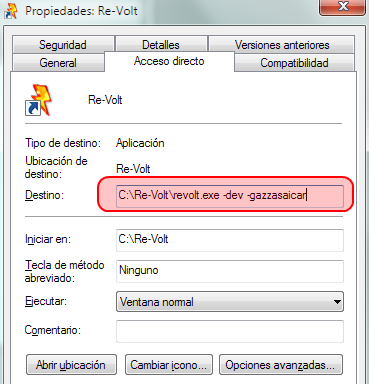Page 1 of 1
Posted: 19 Jun 2015, 23:46
MightyCucumber
Stupid question, I know. But apparently I forgot how to do this simple most basic task (just shows how much my brain is fried from the exam season). :/
Anyways, I'd like to enable the -gazzasaicar commandline - by the way, is it possible to make just a race with a single car? I want to know how specific cars handle certain chosen tracks when driven by the AI by measuring and comparing their times.

Also, Marv (or anyone willing to make tuts), if you're reading this, you could compile a list of commandlines, how to use them, and what they all do someday as well.

Posted: 20 Jun 2015, 02:21
nevermind
The -gazzasaicar command only works when -dev is also being used.
You might start a race with a single AI car by running Time Trial while using -dev -gazzasaicar. That will also show you the time the AI takes to finish a lap.
Also, note that you might control the car yourself by holding Right Ctrl key.
Posted: 20 Jun 2015, 17:05
MightyCucumber
In which box of the properties should I put the commands for them to work though? I can't seem to get this right, ugh. (Screenshot would be great if possible)
Posted: 20 Jun 2015, 17:22
nevermind
You may add all your commands at the end of this box (Spanish Win7, but it is the same on every Windows OS):
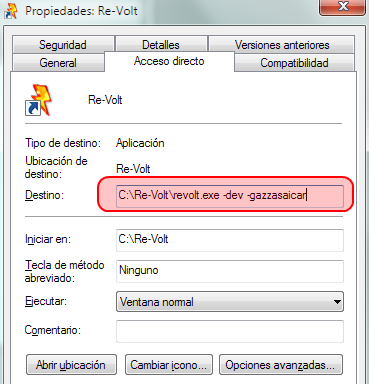
If the path to the file is between quotation marks, add the commands after the closing one.
If you just want to run RV using some set of commands a single time, you might also want to run RV using Run... option (Start menu -> Run..., or Win+R) and typing the path to the RV file followed by the commands. Your shortcut file will not be modified and will still run RV using the same commands as before.
Posted: 21 Jun 2015, 03:24
MightyCucumber
Gracias hermano.

I also realised it's much more efficient to have my Revolt folder outside the Programs (x86) folder, lol.
Once again, thanks for the help!

Posted: 21 Jun 2015, 05:41
Abc
BTW: you also can use them without commandline: just blindly type them anywhere with dev enabled. Make sure to gazzasaiinfo if you intend to showcase some ai gameplay for a track, btw Gazza's ai appears to be different than the regular AI you see when playing.
Posted: 21 Jun 2015, 17:28
MightyCucumber
So for the cars to behave like they would in a Singleplayer race it's best to use gazzasaiinfo as well? I do want them to behave as close as possible as if they were in a race.
Also, by typing blindly, do I need the "-" or just type "gazzasai(...)" somewhere, anywhere?
And by the way, how do you guys know all this, the info? Seems to be spread quite a bit and not all in place like it should, lol.
Posted: 24 Jun 2015, 03:49
Abc
MightyCucumber @ 21 Jun 2015, 08:58 AM wrote: So for the cars to behave like they would in a Singleplayer race it's best to use gazzasaiinfo as well? I do want them to behave as close as possible as if they were in a race.
Also, by typing blindly, do I need the "-" or just type "gazzasai(...)" somewhere, anywhere?
And by the way, how do you guys know all this, the info? Seems to be spread quite a bit and not all in place like it should, lol.
No, GazzasAIInfo is to display "stats" about what the AI car does.... when you enable the car by blindly typing it gets automatically enabled. you have to type it without the - and anywhere in the game, its exactly like gimmecredits and such. you can aid yourself with the name wheel if you need to.
lol, There was people over the years who looked this, etc. not just 1.2 devs. and a lot of trial&error

(I'm actually not sure about the Gazza behavior really)
Posted: 28 Jun 2015, 15:37
Abc
Just remembered that it's three Gazza modes: car, info and route. first two are pretty self explanatory but the latter is hard to judge.
Posted: 28 Jun 2015, 17:10
Kenny
Abc @ 28 Jun 2015, 11:07 AM wrote: first two are pretty self explanatory but the latter is hard to judge.
gazzasroute enables you set the paths the AI car takes yourself (as the name implies).
Obviously this only makes sense if you use it in combination with gazzasaicar since you want to override the decisions of the AI for testing.
To use it ingame you just have to hold down Ctrl+Shift and press ',' or '.' to choose the route and 'O' to make the car use the overtaking line instead of the normal one.
Use '/' (again with Ctrl+Shift held down) to clear the setting (keep in mind that this is for the
US keyboard layout), you'll see red text pop up on the screen that shows the route type that the car will take whenever possible.
An addtional thing to note is that the input for these keys seems rather unresponsive so you might have to mash them multiple times for the game to recognize it.
The whole feature only makes sense for tracks that have multiple path choices and when you want to make sure that the AI can drive properly on all of them.
Though I guess the overtaking override could be used on pretty much any track but usually most (custom) tracks are barely differentiating between racing and overtaking line anyway.
Posted: 02 Jul 2015, 14:15
Abc
Never thought of it that way, Thanks!!